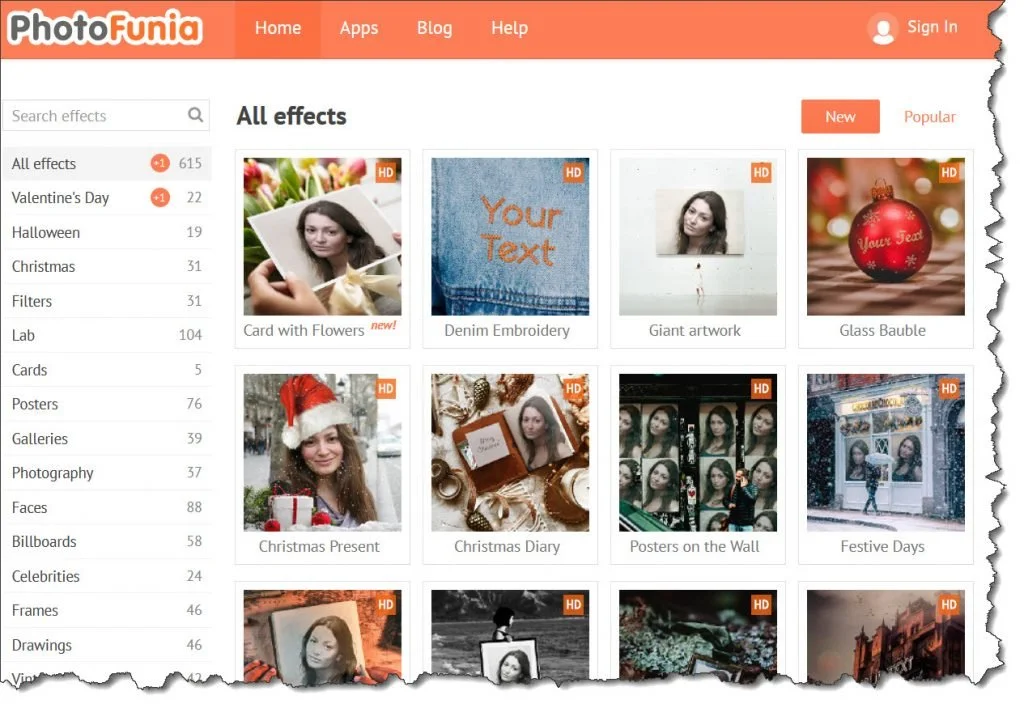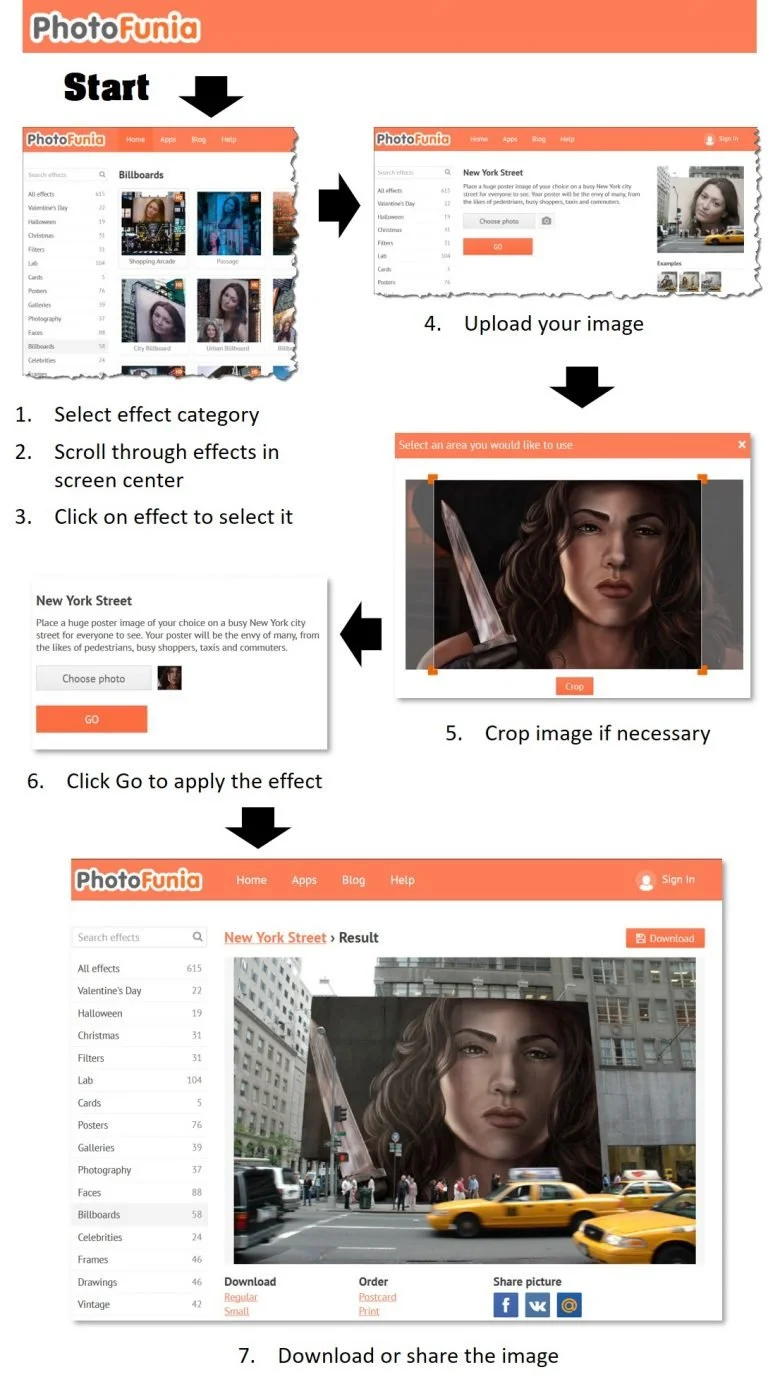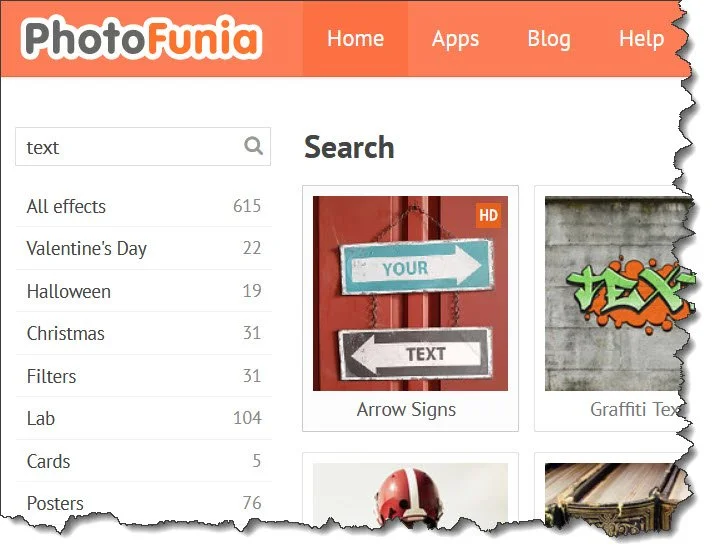Graphic Tools for Indie Authors — Part 2
Introduction
Welcome back to my series Graphic Tools for Indie Authors. In Part 1 I covered resources and the first tool — PowerPoint. In Part 2 I will take a look at PhotoFunia, an easy-to-use image manipulation application.
I’ll cover the following topics in the post:
PhotoFunia — What is it?
Website Overview
Using Photofunia
PhotoFunia Applications
More Resources
PhotoFunia — What is it?
PhotoFunia is a free image manipulation tool. It allows you to upload an image (photo, illustration, etc.) and alter it by applying an effect or a number of a different “frames” or backgrounds. This goes beyond merely overlaying text on an image.
From their website:
PhotoFunia is an innovative online picture editing tool that let’s you produce animated and fun images instantly with ease, using your own photos and a bit of imagination and silliness! Even if you don’t have a picture at hand, there are many text effects that you can have fun with.
www.photofunia.com/help
The application has been around for several years, but I just stumbled on to recently.
PhotoFunia provides hundreds of different effects to apply to an image. Most involve “wrapping” your image in a “frame” or incorporating it into a larger “stock image” the site makes available. Filters are available as well. These alter image appearance, in much the same way as filters do in a dedicated photo manipulation application such as Photoshop.
You can achieve some interesting effects, such as having your image on a street poster, on a page in a book, handbills, or other “media”. There is is even some limited animation available. Your altered images can be locally saved and used in blog posts. Alternatively you can share it directly from the website.
PhotoFunia also provides an app for various phones as well, though I won’t be talking about them here. More information is available on the website.
Here’s just one example of how you can use an effect. This image is an picture of Lady Merreth I commissioned from SYoshiko:
Settling Accounts by SYoshiko
And here is the image as a billboard outside a coliseum:
Settling Accounts as a Photofunia billboard
PhotoFunia requires no payments and no subscription. It does not require you to “sign up” or create and account, nor does it watermark any images created. Note that you can register to receive email updates on new effects, but this is not necessary to use the site.
There are some restrictions on the uses to which altered images can be put (essentially you can’t sell the images or used them to promote commercial products). As always, it pays to read the terms of service.
Website Overview
When you arrive at the PhotoFunia home page you will see this:
Photofunia Website
Effect categories are listed down the left side of the screen and “All effects” are selected by default. The number of effects in each category is provided beside the name. Categories with newly added effects have the number of new effects displayed within an orange circle. You can search for effects if you like. In the upper right of the screen you can toggle between “New” and “Popular” effects.
Effect previews are provided in the centre of the screen for the selected category.
Pretty simple stuff, really. What you will NOT find is any kind of instructions on how to use the site or how to get started. There is a Help link at the top of the screen, but this just takes you to what is essentially a FAQ page.
However, the lack of instructions is not an issue as the site is quite intuitive.
Using PhotoFunia
PhotoFunia is extremely easy to use. Assuming you have an image you want to manipulate:
Select the desired effect category
In the screen centre, scroll through the effect selections for the selected category
Click the desired effect
Upload your image
Crop your image if necessary
Apply the effect
Download or share the resulting image
Here’s the image I’ll use:
Merreth with Dagger by SYoshiko
Step by step:
Seven step process to use Photofunia
But what if you don’t have any photos or images you can use? No problem. You can use PhotoFunia to produce some pretty cool text as well.
There doesn’t seem to be a separate “text” effect category but you can find all the text options by using the search box in the upper left hand corner of the main webpage.
Searching for Text Options
Here’s an example of using text only. I selected an image of three books and entered the name of three novels set in the Lady Merreth world:
Old Books rendered with your title by Photofunia
PhotoFunia Applications
I should get this out of the way first: read the terms of service on the website. One key passage (amongst many) is:
You are not allowed to:
disseminate advertisements or for any other commercial purposes (which would include using the Website to promote or encourage the sale of your goods/services);
I take this to mean you can’t use PhotoFunia to create book covers, or advertisements for anything that will make you money. Nor can you create an image and slap it on coffee mugs or t-shirts for sale. If you are not sure about a particular application, email them to ask.
That said, there’s still several applications for Photofunia:
Blog post photos come to mind. As long at the article is not promoting the sale of your book, you should be ok.
Twitter posts are another possibility. Use PhotoFunia to create photos or images to promote engagement.
Newsletter header — if you have a mailing list, you could use PhotoFunia to create a great header image.
Facebook, Instagram, Pinterest posts — if you have a presence on any of these social media platforms, leverage PhotoFunia to post interesting and engaging images.
Another Resource
For more information on PhotoFunia, check out this link:
How to Edit a Photo Using PhotoFunia. This is a screen capture video of the steps I outlined above.
Wrap up
So there you have an overview of PhotoFunia, a cool, very easy-to-use image manipulation tool that Indie Authors can leverage. Give it a try, but be warned, the site is addicting and you can spend a lot of time experimenting.
Have you used PhotoFunia? If so, what for? Let me know in the comments.
Thanks for reading, and I’ll see you next time.